Portal & Admin Login Troubleshooting
In some cases you may experience an infinite redirect loop after logging into your Treepl Portal or the Admin area for any Treepl site.
This is due to some complexities in how cookies are managed in different browsers and the various settings that can be in place.
If you are experiencing such issues, below are some steps which should resolve the problem for you.
Browser Cookie Settings
Check that your browser settings are the same as follows:
Safari (Mac)
- Go to the “Safari” system bar menu.
- Select “Preferences”.
- Click “Privacy” in the top panel.
- Under ‘Block cookies’ select the option “Never”.
Safari (iPhone/iPad iOS 11)
- Open your “Settings”.
- Scroll down and select “Safari”.
- Under “Privacy & Security”, turn off “Prevent Cross-Site Tracking” and “Block All Cookies”.
Safari (iPhone/iPad iOS 10)
- Open your “Settings”.
- Scroll down and select “Safari”.
- Under “Privacy & Security”, select “Block Cookies” and “Always Allow” or “Allow from Websites I Visit”.
Chrome
- Paste the following address to the browser address bar:
chrome://settings/cookies - Under 'General settings', make sure either "Allow all cookies" or "Block third-party cookies in incognito" are selected:
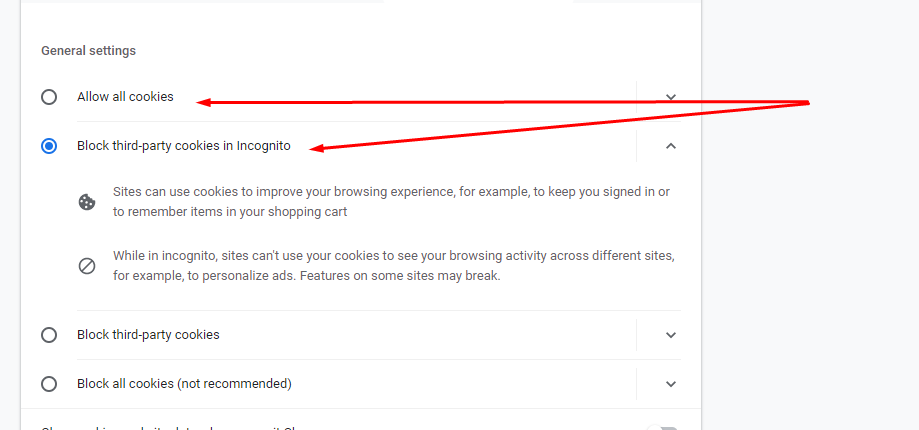
In case you have Block third-party cookies in Incognito checked means that you will have infinite redirect loop in incognito mode however you still will have no such issues in general browsing mode.
If you want to login to Treepl in incognito mode please choose Allow all cookies option
Clearing Login Cookies
If you have set up your browser using the above guide and are still experiencing the infinite redirect loop then follow the steps below to clear/reset the necessary cookies.
Chrome
- Go to https://systemaccess.co/
- Right-click on the page area and select “Inspect” (alternatively you can access the Inspect tool by pressing “F12”).
- Go to the “Application” tab.
- Open the dropdown labelled “Cookies”.
- Right-click on the
https://systemaccess.co/entry. - Click “Clear” then try going to the Portal (or Treepl site admin) to log in again.
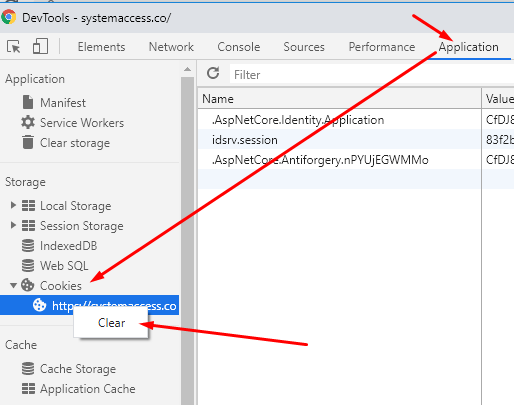
Safari
- Go to https://systemaccess.co/
- Right-click on the page area and select “Inspect Element” (alternatively you can access the Inspect tool by pressing “Option Command I”).
- Go to the “Storage” tab.
- Click on the menu item labelled “Cookies”.
- Then click on each cookie and press the “Delete” button in order to erase all cookies. Then try going to the Portal (or Treepl site admin) to log in again.
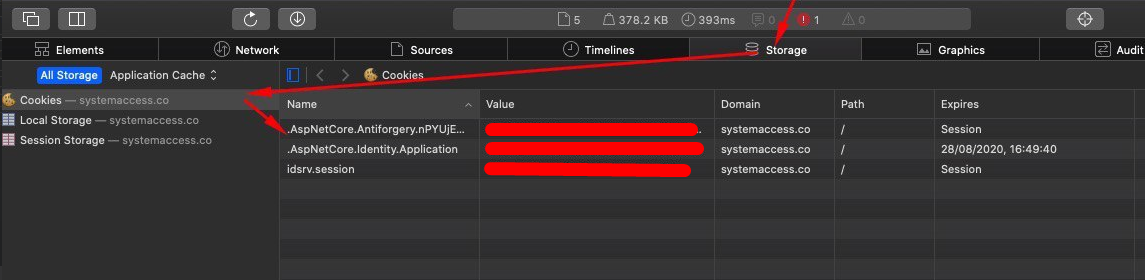
Check System Time
Check that your device system date/time is correct. The Single Sign On (SSO) token can become expired and not renew if there is a mismatch from the reported device time.
Related Articles
- Treepl Portal
Trial Sites
Trial Sites are your Treepl CMS development environments for starting new site projects, before you publish to a custom domain name. - Treepl Portal
Live Sites
Live sites are your published Treepl CMS instances that have been activated, have commenced a billing subscription and/or have a custom domain name assigned to them. - Treepl Portal
My Settings
This section provides access to various Partner related settings and information for your account and site management, such as branding, commissions, portal users, and more. - Treepl Portal
My Invoices
All Treepl CMS site plan invoices (including past and deleted sites) will be listed here for your reference with the ability to download a copy of the invoice or have one emailed to your reseller email address. - Treepl Portal
Treepl Services
A dashboard for your Treepl Services projects directly in your reseller portal along with information on Treepl Service offerings and pricing. - Treepl Portal
Leadership Team
Resellers on the PARTNER or AGENCY levels have access to the Leadership Team page, listing key team members and their contact information for direct messaging/questions. - Treepl Portal
Support
Treepl Support Support Tickets Support Ticketing is fully integrated with your Treepl Portal and is... - Treepl Portal
Treepl CMS Hosted Email
Managing Hosted Email Accounts with Treepl CMS Hosted email accounts can be managed via your... - Treepl Portal
Trial Site Activation (Going Live)
Site activation (aka going live) is done once your site is ready to go public or if you need to have a custom domain name to finish your testing. - Treepl Portal
Two-Factor Authentication (2FA)
Treepl CMS provides the option of enabling Two-Factor Authentication for your Partner level access as well as for admin users on a per-site basis. - Website Templates
*Bikes - Website Templates
*Clothing Store - Website Templates
Coffee - Website Templates
*Coworking - Website Templates
Digital Agency - Extensions
Direct Billing
Allow your customer to pay Treepl CMS directly for their site plan from the admin, as well as activating the site and assign their primary domain name (if the site is still in Trial Site mode). - Website Templates
Furniture - Website Templates
*Hair Salon - Website Templates
Max
External Resources
There are currently no external resources available.
Please let us know if you have any other contributions or know of any helpful resources you'd like to see added here.
Questions?
We are always happy to help with any questions you may have.
Visit the Treepl Forum for community support and to search previously asked questions or send us a message at support@treepl.co and we will consult you as soon as possible.