Live Sites
Live sites are your published Treepl CMS instances that have been activated, have commenced a billing subscription and/or have a custom domain name assigned to them.
Live Sites
On the 'Live Sites' page of your Treepl Portal you'll see a table of all your activated sites along with various information and actions for those sites.
You can filter the list of sites via the ‘Search’ bar above the table by typing keyword/s matching the site name (shown in the first column of the table).
An excel file of your live sites can also be exported via the “Export All Site Details” button at the top of the page.
A description of the information and actions presented in the live sites table is as follows:
Edit Site: Access the instance settings.
(to delete a site, please submit a support ticket)
Editing a Live Site
From the Live Sites list, clicking the pencil () icon for a site instance will provide further configuration options.
Settings
Under the ‘Settings’ tab, you’ll see the same settings as when setting up the Trial Site initially.
Here you’ll be able to edit the site's Name, CMS Plan, Time Zone and 2FA settings. Other settings are locked and cannot be changed or require Treepl CMS support to change on your request.
You can also select whether or not you recieve email notifications for this site's subscription renewal events.
FTP
Provides the general FTP configuration details for the site instance.
Further details regarding FTP settings can be found here.
Extensions
All available extensions for the site instance will be listed here under the heading ‘Available Extensions’, where they can be installed or further information about the extension be reviewed.
Any installed extensions will be listed separately under the heading ‘Installed Extensions’, where their settings (if applicable) can be configured or the extension uninstalled (via the trash can () icon)
Domains
Assigned domain names will be listed here for the site instance, such as your custom domain name assigned during the activation process.
By default, this initial domain will be marked as the primary domain (indicated by the blue tick).
Additional domains can be added via the “+ Add new domain” button below the list of domains.
Clicking on the 3 dots () icon to the right of any additional domain allows you to mark that domain as the primary domain or to delete the domain.
When adding additional domains, you’ll go through a similar process to the activation steps (adding the provided DNS records and authorising the domain for use with Treepl CMS).
Further domain configurations can be made via the site’s admin and are detailed here.
Domain Redirects
Listed here are any configured domain-level redirects along with their status and the ability to add, edit and remove redirects.
These redirects are internal, domain-level redirects, not to be confused with site page-level redirects (URL redirects). Therefore, you can only redirect currently assigned domains for this site to other currently assigned domains (at the domain or subdomain level, not page level) and not to any external domains.
For example, redirecting:
yourdomain.com –> www.yourdomain.com
or
yoursecondarydomain.com –> yourprimarydomain.com
When applying a Domain Redirect the site instance will need to restart in order to apply the changes. The site will be unavailable for a few minutes after the restart.
Email Accounts
Here you’ll find controls to manage existing email accounts, create new accounts or set up new email hosting altogether.
Starting New Hosted Email Service
To start a new hosted email service (when none is currently set up), click the “Get Started” button to begin the process.
Select the primary domain you’ll be using for email from the dropdown list available (you’ll be able to add domain aliases later).
Clicking “Save” will provision the email service for that domain.
Email Domain Alias
Clicking the “+ Add domain alias” link under the primary domain listed for hosted email, you’re able to add additional domains that will be used as email domain aliases. That is, other domains that will also be mapped to ALL other email address you create here.
Once added, you’ll need to ensure MX and SPF records are in place as per this article.
Domain aliases create additional email addresses for ALL email users, although they don’t create additional email inboxes or count towards your site plan’s email user limit. They simply allow secondary domain/s to be used to deliver email messages to all existing email user’s inboxes (as an alias address).
Adding Email Addresses
Clicking the “Add New Email” button under the ‘Email Accounts’ heading allows you to set up new email users/inboxes for your domain/s, within the email limit of your site plan (shown in this sections heading, ie: ‘Email Accounts (0/3)’ indicates zero users added out of 3 available).
Upon creating a new email address, you’ll be prompted to enter the username portion of the address (preceding the ‘@yourdomainname.com’) and to set and confirm an account password.
Managing Email Accounts
Once you have email addresses added to your Treepl hosted email service you’ll be able to manage most aspects of the user accounts.
At a glance, you’ll see a list of existing addresses along with the storage quota used.
Clicking the 3 dots () context menu at the far right of the user address, allows you to reset the email account password for that address or delete the email account completely - removing that users inbox and all emails stored online for that address.
Expanding the email address listing, via the arrow icon on the far left, reveals the “+ Add email alias” link where you can create alternative email names that can be used to deliver email messages to this users inbox. Email aliases don’t create additional email inboxes or count towards your site plan’s email user limit.
Ensure your DNS records are in place for all domains used for Treepl hosted email, particularly for MX and SPF records, as per this article.
New Pricing
After clicking the pencil () icon for a site instance in your portal, you can access the pricing calculator from the “NEW PRICING” tab.
How the Calculator Works
The pricing calculator uses data from your site and reports site features & database items and based on the current state of the site, a new content plan, any extras, extensions and/or an eCommerce plan, will be suggested along with the corresponding pricing under the new pricing model.
Actions to Take
Following a site’s price calculation, you’ll be able to move the site to the new pricing model - upgrading it to Treepl CMS version 7 - once the new pricing model has been released.
For now, the calculator report allows you to assess your site configuration and usage on an itemised level for optimal pricing. This will provide you with information to either; move forward with the calculated new pricing, or identify areas where adjustments can be made for better economy.
For example; your site has pages for 20 different products/services and you are collecting enquiries on each of these pages via individually configured forms (specific to that product/service - eg: collecting the name and price).
However, 20 forms are pushing the site into the PRO plan due to the 10 form limit of the BUSINESS plan.
With seeing this information in the calculator you could assess if reworking this implementation, to just use one dynamic form (capturing product/service name and price via Liquid) could allow you to reduce the new suggested pricing and remain on the lower BUSINESS plan.
Another example, with an eCommerce site, could reveal that several advanced features are configured but not in use (due to old tests/samples or abandoned business logic). Perhaps ‘Grouped Products’ and ‘Volume Discounts’ were trialled with your client at some point but a different direction was decided. These features could push an otherwise BASIC eCommerce plan to the PLUS plan and can therefore be identified to optimise pricing.
Armed with the information provided in the calculator you can better assess how a site’s new price is calculated and possible options to mitigate any increases.
How to Use the Calculator
When you first arrive on the “NEW PRICING” tab, there are some features that you’ll need to manually select if applicable to the site in question. These features can not currently be detected by the calculator and may affect pricing under the new model.
A description of the features are below.
If you are unsure if these features are implemented on your site, the descriptions below include some tips to help determine if they are in use.
Site Search relates to the general, site-wide search form that returns any indexed CMS item via the site_search component. (Docs: Site Search)
- Check if your site provides any general search forms (eg: in the site header or footer).
- Check if any site pages or links to content are using the URL parameter/query of
SearchKeyword. You could also check any site analytics for indication of search result pages being visited or pages using the above URL parameter. This could indicate site search is in use.
Advanced Module Search relates to 2 search methods:
- A search form that returns any specific system or custom module’s items via its module component using the
isSearchResultparameter. (Docs example for Custom Modules: isSearchResult) - Any module component using the
searchScopeparameter for search-based filtering of items. (Docs example for Custom Modules: searchScope)
- Check if your site provides any search forms for searching specific content types/modules or has any advanced filtering interfaces. Eg: A Blog with a search box and/or tag/category links could be using module specific search methods.
- Check if any module content listing on the site is based on more complex filtering (eg: based on a date range, min/max number values, or multiple fields at once). This may also be using either of the 2 advanced search methods.
- Check if any site pages or links to content are using URL parameters/queries, particularly ones starting with
prop_. You could also check any site analytics for indication of search result pages being visited or pages using the above URL parameters. This could indicate advanced search methods are in use.
HTML layouts used for the printing of shipping info relating to orders (ie: Print: Packing Slip, Print: Package Label).
- Is your current site plan PRO or higher. Payable forms (and therefore Orders) are not available on plans below PRO.
- Do Orders (most likely shopping cart orders) involve shipping information and require additional admin steps relating to shipping or packing.
Relates to any member subscriptions/recurring payments managed via the CMS and paid via the Stripe payment gateway where you are providing the member with a link to Stripe’s Customer Portal. (Stripe Customer Portal)
- Is your current site plan PRO or higher. Payable items, on a recurring basis, are not available on plans below PRO.
- Have you configured and do you use the Stripe payment gateway for form payments creating recurring subscriptions (ie: Recurring Event bookings, Recurring Secure Zone subscriptions, or Recurring Product payments).
- Do you have any member zones or workflows that provide members with their unique Stripe Customer Portal link.
Hidden Features
The calculator may detect features that still exist or are left over from a previous higher site plan (due to a downgrade) or if you utilised a template or site duplicate configured for a higher site plan.
These items will still be affecting the overall new pricing calculation. So this is not likely indicative of the new plans and features you’ll need going forward.
In this case, you’ll see a list of ‘hidden features’ that will not be available via the current site admin since those features are not available for use.
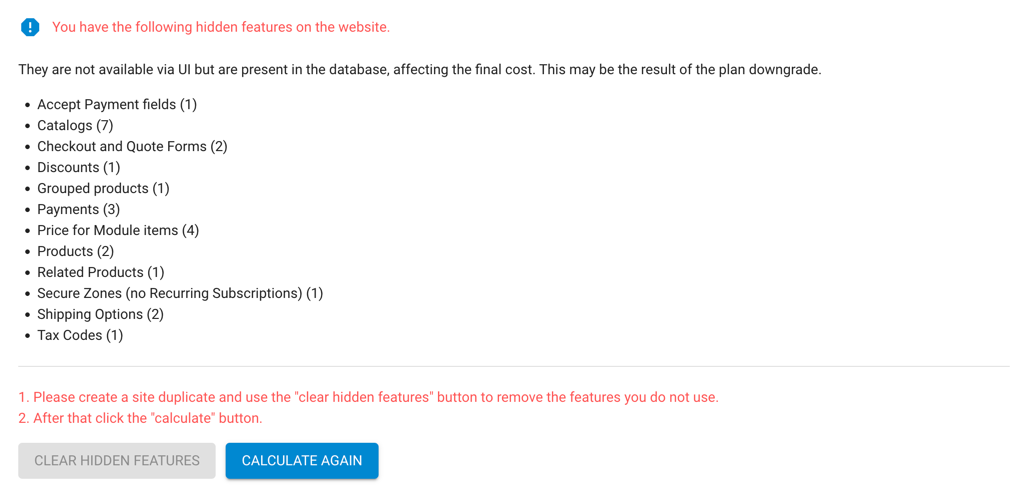
You can use this information to manually determine the appropriate plans and pricing for your site, or you can duplicate the site to a trial site copy and re-run the calculator for that copy. From a Trial Site calculator, you’ll have the ability to use the “CLEAR HIDDEN FEATURES” button which will actually delete those impeding items from the trial site instance, allowing you to generate a more accurate pricing calculation.
This new calculation is purely informational for your planning purposes and does not apply to, or affect, your live site instance.
Clearing hidden features from live sites is currently deemed too risky. However, will likely be available closer to the transition date to facilitate site upgrades.
Another option, if you wish to remove such items from your live site now, is to temporarily upgrade your site to the appropriate plan, remove all the noted items, downgrade back to the regular site plan and re-run the calculator.
Any difference in plan costs upgrading and downgrading will be applied as credit for use with Treepl Services.
System Usage
(Not currently in use)
Live Site Subscriptions / Plan Changes
You can upgrade/downgrade or cancel a live site subscription at any time. For more information about site plan changes please see Site Billing & Cancellations.
Related Articles
- Treepl Portal
Site Billing & Cancellations
Change of PayPal Billing Details If the PayPal account currently set up for a site’s... - Treepl Portal
Trial Sites
Trial Sites are your Treepl CMS development environments for starting new site projects, before you publish to a custom domain name. - Treepl Portal
My Settings
This section provides access to various Partner related settings and information for your account and site management, such as branding, commissions, portal users, and more. - Treepl Portal
My Invoices
All Treepl CMS site plan invoices (including past and deleted sites) will be listed here for your reference with the ability to download a copy of the invoice or have one emailed to your reseller email address. - Treepl Portal
Treepl Services
A dashboard for your Treepl Services projects directly in your reseller portal along with information on Treepl Service offerings and pricing. - Treepl Portal
Leadership Team
Resellers on the PARTNER or AGENCY levels have access to the Leadership Team page, listing key team members and their contact information for direct messaging/questions. - Treepl Portal
Support
Treepl Support Support Tickets Support Ticketing is fully integrated with your Treepl Portal and is... - Treepl Portal
Treepl CMS Hosted Email
Managing Hosted Email Accounts with Treepl CMS Hosted email accounts can be managed via your... - Treepl Portal
Trial Site Activation (Going Live)
Site activation (aka going live) is done once your site is ready to go public or if you need to have a custom domain name to finish your testing. - Treepl Portal
Two-Factor Authentication (2FA)
Treepl CMS provides the option of enabling Two-Factor Authentication for your Partner level access as well as for admin users on a per-site basis. - Treepl Portal
Portal & Admin Login Troubleshooting
In some cases you may experience an infinite redirect loop after logging into your Treepl Portal or the Admin area for any Treepl site. - Website Templates
*Bikes - Website Templates
*Clothing Store - Website Templates
Coffee - Website Templates
*Coworking - Website Templates
Digital Agency - Extensions
Direct Billing
Allow your customer to pay Treepl CMS directly for their site plan from the admin, as well as activating the site and assign their primary domain name (if the site is still in Trial Site mode). - Website Templates
Furniture - Website Templates
*Hair Salon - Website Templates
Max
External Resources
There are currently no external resources available.
Please let us know if you have any other contributions or know of any helpful resources you'd like to see added here.
Questions?
We are always happy to help with any questions you may have.
Visit the Treepl Forum for community support and to search previously asked questions or send us a message at support@treepl.co and we will consult you as soon as possible.