Granular White-labeling
An addition to the regular white-labeling feature, this extension provides branding controls on an individual site, allowing you to customise a site’s brand logo and login screen separately to your overall white-labeling settings.
This can be useful if you have multiple brand channels / sub-brands that certain sites are managed under and you wish to maintain that level of branding for the site admin.
Alternatively, you may like to brand site admin areas with the client's own branding, for a higher level of customisation and ownership for the client.
Enabling
Granular White-labeling is installed as a site extension and can therefore be enabled from your reseller Portal, via the site instance settings, then under the ‘Extensions’ tab.
Clicking the “Install” button will move the extension to the ‘Installed Extensions’ section and activate it for that site.
Once installed, the extension will be available for use via the site admin as detailed below.
This extension is available for PARTNER AGENCY level resellers only.
Uninstalling
From your reseller Portal, via the site instance settings, then under the ‘Extensions’ tab, clicking the trash can () icon next to the Granular White-labeling extension will uninstall the extension from the site and move it back to the ‘Available Extensions’ section.
Admin Interface
The branding options will become available in the site’s admin area, under the gear () icon in the top right of the screen.
Your client will also be able to see these settings when logging in to the site admin unless you change their admin user role permissions, as detailed in the Admin Users section below.
Custom Branding
You have the ability to customise the branding of your Treepl Admin and login screen. Below are the options available:
Maximum size of the logo is 151px wide x 62px high.
Maximum size of the logo is 200px wide but can be any height.
The image will be set to fit the browser viewport with no repeat.
Admin Users
Admin User Roles can be configured to control how admin users access and use Granular White-labeling.
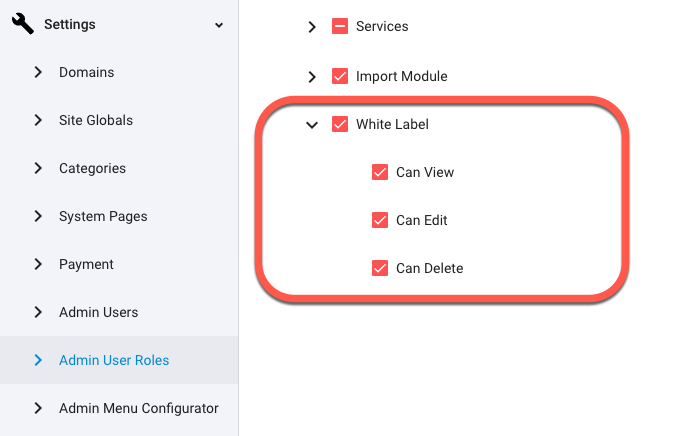
Related Articles
- Treepl Portal
My Settings
This section provides access to various Partner related settings and information for your account and site management, such as branding, commissions, portal users, and more. - Site Settings & Management
Domains
The Treepl CMS Domain settings allow you to control default domain, landing pages, domain authentication for system emails along with country and cultural settings like number and currency formatting. - Site Settings & Management
Site Globals
Site Globals, under ‘Settings’, is where you can set up customised data points for your... - Site Settings & Management
System Pages
System Pages, under 'Settings', is where you’ll find all those pages required by certain system... - Site Settings & Management
Payment Settings
Integrate various payment gateways, for multiple countries and currencies, into Treepl CMS for form payments, subscriptions and eCommerce workflows. - Site Settings & Management
Admin Users
Admin Users, found under ‘Settings’, is where you can control administrator access to your website management and content. - Site Settings & Management
Admin User Roles
Admin User Roles provide fine-grain control over permissions for users granted with admin access. - Site Settings & Management
Admin Menu Configurator
Customise the way admin users find and access site content and settings by configuring the admin menu with your own structure, labels, icons and links. - Site Settings & Management
URL Redirects
URL Redirects, found under ‘Settings’, enable you to set up 301 permanent redirects from a prior, or constructed, URL to another URL (within your domain/s). - Site Settings & Management
Sitemap.xml / Robots.txt
The Sitemap feature allows you to manage the sitemap.xml content, which lists your site’s important pages/items, their priority and last modified date, in XML format, for SEO and site indexing purposes. - Site Settings & Management
SEO
Configuring these settings will help search engines and accessibility systems better understand the context of your website. - Site Settings & Management
Misc Settings
These various site-wide settings allow you to further control and customise the way your website functions, both in the admin and on the front-end. - Site Settings & Management
Frontend API Restrictions
Enable access to various frontend API endpoints and individually configure user permissions and access rules. - Treepl Portal
Trial Sites
Trial Sites are your Treepl CMS development environments for starting new site projects, before you publish to a custom domain name. - Treepl Portal
Live Sites
Live sites are your published Treepl CMS instances that have been activated, have commenced a billing subscription and/or have a custom domain name assigned to them. - About Treepl CMS
File System
Most of the content management related assets and files used in Treepl CMS are accessible in the file system either via the admin File Manager or via FTP. - About Treepl CMS
Trial Sites vs Live Sites
Site Performance & Resources Currently, there are no differences in performance or resources limits between... - OpenAPI (Admin)
Site Globals API
Create, Retrieve, Update and Delete Site Global Groups and their Properties via the public API endpoint using "where" filtering. - OpenAPI (Admin)
Categories API
Create, Retrieve, Update and Delete Categories via the public API endpoint using "where" filtering. - eCommerce
Settings
These various eCommerce settings allow you to further control and customise the way your website functions, both in the admin and on the front-end, in terms of eCommerce functionality. - Site Settings & Management
Empty Cache
Clear the server-side cache for generated ‘ImageProcessor’ images throughout the site. - Site Settings & Management
FTP access
Treepl CMS allows you to access site files through secure SFTP. In this article you will learn how to connect to your Treepl website via SFTP as a reseller and/or admin user, as well as learn about Treepl's file structure. - Website Templates
*Bikes - Website Templates
*Clothing Store - Website Templates
Coffee - Website Templates
*Coworking - Website Templates
Digital Agency - Extensions
Direct Billing
Allow your customer to pay Treepl CMS directly for their site plan from the admin, as well as activating the site and assign their primary domain name (if the site is still in Trial Site mode). - Website Templates
Furniture - Website Templates
*Hair Salon - Extensions
Import/Export of Modules
Quickly and easily replicate (or back-up) a complete Custom Module configuration via import/export, including; Settings, Properties, Layouts and Table setup. - Website Templates
Max - Extensions
Website Backup
Website Backup allows you to create and restore full site backups, including the site database, FTP files and admin configurations, from manual backups as well as a custom automatic schedule.
External Resources
There are currently no external resources available.
Please let us know if you have any other contributions or know of any helpful resources you'd like to see added here.
Questions?
We are always happy to help with any questions you may have.
Visit the Treepl Forum for community support and to search previously asked questions or send us a message at support@treepl.co and we will consult you as soon as possible.