Admin User Roles
Admin User Roles provide fine-grain control over permissions for users granted with admin access.
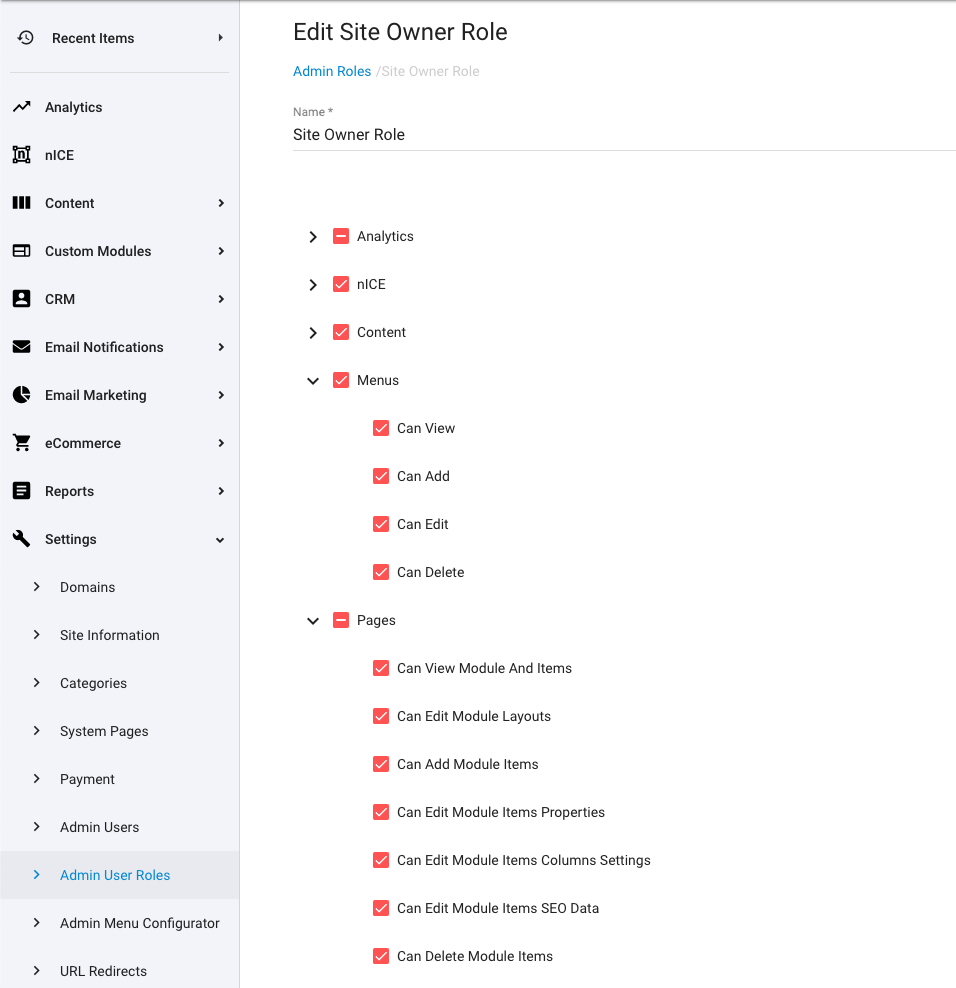
Adding / Editing User Roles
There is no limit to the number of roles you can create and you can add or remove admin users from roles at any time. See ‘Admin Users’ for details on assigning roles.
To create a new role click the 'ADD ADMIN ROLE' button at the top of the page, or to edit an existing role click on the role’s name or the associated pencil icon on the far right.
The trash can icon allows you to delete a role.
User permissions cover almost all areas of the admin, as well as FTP access, with most items allowing individual control for viewing, creating, editing and deleting items.
There are also permissions for allowing access to module and system settings, reports and even controlling admin users and roles.
Use the checkboxes to enable or disable group level permissions, or sub-level permissions (using the arrow to expand a group), and click the ‘SAVE’ button at the bottom to save the permissions for that role.
For Custom Modules there is a permissions group called “Default Custom Module Permissions” which will be applied to any new Custom Modules that are created. However, each Custom Module will also have its own set of permissions available for independent control if needed.
For sites on the ESSENTIAL plan, where custom admin user roles are not available, all permissions, including FTP access, will be active for any admin user added.
Use Cases
Admin User Roles are suited for securely controlling access to sections of the admin interface as well as the tasks that the admin user can perform within those sections.
This makes it ideal for providing admin access to a variety of different people for different job roles without risking exposure of sensitive information or site misconfigurations by untrained/unauthorised users.
For example; you or your client might employ the services of a third party SEO provider and need to provide site content control to them. However, access to the CRM needs to be prohibited from third parties - or perhaps they can 'view' CRM records but not 'edit' them. Admin User Roles can be configured to do this.
Another use case might be to restrict access to your client for certain features, either while in development or due to how your agency bills for services and site functionality - independent to the actual Treepl CMS site plan. Eg: While the site may require the eCommerce plan for various functionality, a shopping cart is not part of your project agreement with your client and would otherwise require additional fees/contracts in order to be implemented under the terms of your agency.
For controlling the appearance or layout of the admin menu and what the content managers most need to see, it is usually best to use the ‘Admin Menu Configurator’ rather than permissions set via Admin User Roles.
Related Articles
- Site Settings & Management
Admin Users
Admin Users, found under ‘Settings’, is where you can control administrator access to your website management and content. - Site Settings & Management
Admin Menu Configurator
Customise the way admin users find and access site content and settings by configuring the admin menu with your own structure, labels, icons and links. - Treepl Portal
Two-Factor Authentication (2FA)
Treepl CMS provides the option of enabling Two-Factor Authentication for your Partner level access as well as for admin users on a per-site basis. - Content Editing
On-Site Editor (OSE) PRO
The On-Site Editor allows admin users to manage designated content from the front-end of the website in a more streamlined and intuitive manner.
External Resources
There are currently no external resources available.
Please let us know if you have any other contributions or know of any helpful resources you'd like to see added here.
Questions?
We are always happy to help with any questions you may have.
Visit the Treepl Forum for community support and to search previously asked questions or send us a message at support@treepl.co and we will consult you as soon as possible.